All of the information below about sharing ebooks also applies to free downloads from OERCommons.org
Using Google Play Books to share new ebooks with your students
iPads and iBooks
Questions?
How can you distribute copies to your students?
As the user of a school-wide license or a download from OERCommons.org, you can give copies to all of your students and their parents. And as you know, having interesting books for students to read, can help build their allegiance to the classroom.
Since none of the ebooks from Ebooks for Students, Ltd. contain digital rights management protection (DRM) you can share the files with your students easily. Your students won’t need to suffer through the installation of Adobe Reader or other software needed to read DRM protected ebooks.
Usually getting a book on to your Kindle or iPad is the easiest thing in computing. You click on the Buy button and a few minutes later your book is in your Library on your Fire or Paperwhite, or Android tablet or iPad.
But what about books which you buy from publishers outside of Amazon, or Google Play Books, or iBooks?
How do you distribute these books to your students?
We have described a number of strategies for this below. Importing these
direct from publisher books into tablets is easily done. The question
is which strategy will be the most efficient for you. We have also
complied some additional information about how the tablet experience
can help your students.
And we have included some suggestions about features in software such as
Text to Speech (TTS) which may help struggling readers. Since we
strongly believe that writing assignments tied to books can motivate
reading, we have also descriptions of the note taking features in the
ereading apps which students can use as complete their writing
assignments.
Distribution Methods
We would like to rank these distribution methods in terms of ease of use, but we don’t have any
feedback from users yet. So what follow is our impressions of ease of use. We love ease of use.
Ask your media librarian for help.
If you are working in a large high school, your media librarian is probably familiar with how to
distribute ebooks to students. But in a smaller school, you may need to share the books on your own so here are some of our suggestions.
We will discuss both the .epub format and the Kindle or .mobi format since your download will give you both to share with students and their parents.
And we will look at some of the other features of the major vendors beyond distributing ebooks.
Working with Google Play Books
1. Upload an ebook to Google Play Books.
If you have an email list of your students, you could send each of them a copy of the ebook in the
.epub format, and then ask them to upload it in Google Play Books on a computer at home or in the library. This will work well. The Upload feature is obvious and thus easy to use.
The only thing we find annoying about Google Play Books is that when you upload a book, the cover does not always appear immediately. We thought that something was wrong with the covers in our ebooks. Were they too tall or too wide? It ends up that this condition is well-known.
We suggest that you ask your students to press F5 to refresh the browser and then they will see the covers of the ebooks. (And if your students use Sigil or other software to produce their own ebooks, we suggest that they keep their book covers at 400 pixels wide or less to facilitate the uploading of these covers on Google Play Books.)
Here is an excellent YouTube video on how to upload files in Google Play Books:
https://youtu.be/y8cZqAUIb1c
Of course, your students will all need to have Google accounts, and know how to switch users on a public
computer. And then they will need to install the Google Play Book app on their Android or iPad tablet in order to read the books on their tablets.
This uploading of ebooks is done much more easily on a computer than on a tablet. As you can see below, the
Upload button is conspicuous. After the upload, the ebook will appear in their Play Books app on whatever Android or iPad tablet there are using.

The value of note taking
As you probably know the major apps such as Google Play Books, and the Amazon Kindle app offers features
which may be useful to your students. In these apps, students can take notes. Here is a video on taking notes in Google Play Books.
How to take notes in Google Play Books.
See Google’s instructions for taking notes here.
Highlighting material in Google Play Books takes a minute or two to learn.
After you select a word as the starting point of the highlight, you will need to move the blue marker to the
end of your highlight. You will then be able to see all your highlighted material and all your notes which you made in your tablet on your computer. And there you can paste these notes and highlights into your writing assignments. Since we strongly encourage students to take notes as they read in order to efficiently write about a book, this ability to copy your notes and highlights from an ebook into a word processor is crucial—the
sine qua non of an ereading app. More on this below.
How to pull notes from an ebook into a Writing Assignment
As writing instructors, we often reminded students that if they take notes on where they agree and
disagree with an author as they read, part of their papers have been
written. They don’t need to reread to see where they object to the
writer or why they object or agree with the writer.
In Google Play Books, you can open an ebook on your computer, and mouse over Contents at the top right which will turn blue. Then click on Contents. See the three vertical blue bars, then click on their Notes and highlight the notes you want to paste into a Word Processor.

With your notes highlighted on a computer, you can open a could copy them into a Word processor and
use your notes in your next writing assignment.
How to Turn on the Read Aloud feature in Google Play Books
As mentioned earlier, for students with reading difficulties, turning on a feature such as reading the book
out loud might be helpful. This is how the Google Play Books app handles it. It is very easy to do.
https://youtu.be/bj9LSX1_53E
And here is information in print about the same process:
https://support.google.com/googleplay/answer/1062965?hl=en
Our conclusion about Google Play Books, and the Android Tablets where you find often find it.
Ease of Use. We enjoyed the ease of use of uploading ebooks to the Google Play app and the general
ease of use in configuring the appearance of the page. Making the fonts, leading (spacing between lines), and margins larger make help struggling readers and all of this is easy to do in Play Books
And Google Play Books can be installed on very inexpensive tablets. While you can install Play Books on an iPad, we find that it will work well on Android tablets such as the Dragon Touch X-10 which we have owned for a couple of weeks. And it is now less than $100 new. We enjoy the large screen the X-10 provides. The screen is a line or two taller than a hard cover book which some students will like. The reviews of this tablet on Amazon are very positive, but prices can be better on Ebay especially through vendors such as Tablet-Express. We have bought three refurb models from this vendor with scratches that we didn’t notice at very good prices. Note that the Dragon Touch makes 10″ tablets in two different models: the X-10 and the A1 X Plus which have different specs. We have not tested the A1 X Plus which has lower resolution, and lacks IPS.
It would be interesting to see if providing students with choices of devices before purchases would increase their adoption of these devices. It would also be interesting to see if choices of courses and reading and writing assignments mattered. Would students who had to choose among electives in the humanities be more committed to their work?
How to Sideload content to an Android tablet from a PC or Mac
If students’ email addresses are not avaiable, they can always download ereading apps in a school library with WiFi on to their tablets, and then sideload ebooks on to their tablets from a computer in a library. It is more tedious than the email options, but it works. For more information about this process called sideloading see https://www.52novels.com/sideloading-your-ebooks-to-a-device-or-app/
Here is another look at the same process, and of course there are YouTube videos.
Are any features missing in Google Play Books which are available elsewhere?
Word Wise. A new feature called Word Wise displays synonyms for difficult words on a page in some Kindle ebooks. Unfortunately, Amazon is implementing it unevenly, and Word Wise is not available all Kindle ebooks . We have asked Amazon to change the publishing process so that publishers can opt to turn it on during publication of new books on Amazon.
But what about the giant of the ebook world: Amazon and its Kindle Products.
Amazon, Kindle and How to Distribute Books to Kindles and Other Devices
The low tech distribution method. If students and parents already have Kindles, email content such as Mobi files to students’ or parents’ Kindle email addresses. http://www.amazon.com/gp/sendtokindle/email
Of course, they will need to discover their Kindle addresses and someone will need to copy them into a spreadsheet and create an email list.
Can you email ebooks to students who are using the Kindle app on an Android tablet or iPad?
Yes, after a user signs into the Kindle app on any tablet, Amazon assigns the tablet a unique email address. To see the email addresses for your tablets, see instructions.
Another method to distribute your ebooks which can scale to include large numbers of students. Use Whispercast to distribute ebooks to Kindles Fires and other equipment purchased from Amazon.
(With a price point of $50, the Kindle Fire 7 Display is an outstanding value. With an additional benefit of a free Fire when five are purchased, the deal is even better. See
https://www.amazon.com/gp/browse.html?node=12714749011 )
As mentioned earlier, if your tablets or ereaders were purchased from Amazon as part of an educational
purchase, you or your school will set up a roster with all of the devices from one purchase order.
What is another way to distribute ebooks to students or parents through
Whispercast if their Kindles or tablets are not registered to the school?
Using Whispercast, you can send a subscription link out to students’ or parents’ email addresses. When they click on the link, they will join your network on which you can distribute ebooks in .mobi format.
After they click on this URL, they will be on your roster if the email address they gave you is associated with a Kindle device or a tablet with a Kindle app.
How does Amazon handle collecting notes taken from ebooks so that these
notes can be reused in writing assignments?
As you might expect, Amazon has desktop applications similar to Google’s sofware, where your students can
collect their notes and paste them into word processors. Students could download the free Kindle for PC application or the free Kindle for Mac in order to see the notes they have taken while reading an ebook. And these notes can be pasted into a word processor.
Another way is go to https://kindle.amazon.com/your_highlights
from where notes and highlights can be pasted. And a student can push
in the context of the highlight or note by clicking on Read More
at Location XXX which will open the applications above.
How does Amazon handle Text to Speech (TTS) which may help some readers?
While Amazon has been criticized for abandoning TTS in its ereaders, it is available
on tablets such as the 7” Amazon Fire.
But what about the Mercedes-Benz of tablets, the iPad?
How does it handle uploading of ebooks to students, note taking, and
pasting of notes into essays, and Text to Speech (TTS) for students
with reading problems?
The quality of the text on the screen in the iPad is stunning but so is the price relative to the Amazon
Fire and Android tablets. This cost-benefit decision is best made locally as school districts face a variety of economic environments.
Since your students can install Google Play Books on their iPads, all of our comments for the Play Books app
could apply to the iPad also.
How to share ebooks without DRM which you have purchased with your
students’ iPads?
Your students could go to a designated computer in your school’s library, find a folder containing the ebook
you want to distribute under your name, and transfer it using a micro usb to usb cable to their iPads.
For students and teachers who have never used iTunes, this strategy may be slow the first time. As this
documentation points out, there are a number of steps in iTunes, and it has to be on both computers.
See
http://www.galaxie.com/installing-ebooks.
But the syncing does work and the books you have selected will appear
in iBooks on the target iPad.
How to Turn on Speech on the iPad?
See the Assistive Technology Blog at http://bdmtech.blogspot.com/2014/04/ipad-mini-nexus-7-or-kindle-fire-hdx.html
Adding ebooks to an Overdrive app on a tablet
These instructions work in Android.See below for iPads.
You or your school can add ebooks to your Overdrive bookshelf without purchasing them through Overdrive.
If you email a book to your student’s gmail account, they will have the choice of loading it in an app such as Google Play books or saving it. By saving it, they can load it in Overdrive if your school insists that students use Overdrive for their bookshelves. The Amazon Kindle app and Google Play Books app offer superior features for students such as note taking, but this is not the time for an evaluation of apps.
To load the saved book in the Overdrive app.
Open a file explorer app (like AndroZip or ES File Explorer) where you will see your Downloads folder.
Tap the file you’ve just downloaded. A pop-up will appear asking what app you’d like to use to open the file.
Select the OverDrive app from the list. This will add the title to your Overdrive bookshelf.
See slightly different words about this process at http://help.overdrive.com/customer/portal/articles/1481190-what-to-do-if-a-downloaded-title-is-not-automatically-added-to-the-app-bookshelf-in-overdrive-for-android
For adding epubs to an Ipad with Overdrive or Google Play Books as the ereading app
The steps below may not be necessary for Overdrive. Your server administrator can add ebooks to your Overdrive bookshelf. But if the server administrator or media librarian is off for a few days your students can easily add new epubs to their Overdrive bookshelves on their iPads.
Basically, email the ebooks to your students. They can then open the email containing the epub or epubs. Then they tap on the epub they want loaded or copied into an ereading app. Now then will see the choices below, and can make a choice by tapping on the bar to the right.

But what about students who don’t have Google accounts or Amazon accounts needed for the Kindle app?
How can they access ebooks?
There are a number of functional ereading apps such as FBreader, CoolReader, and Moon Plus Reader which are free and can be installed on any tablet with WiFi access. We especially like Moon Plus Reader since it can be set up to provide a display with the indents which make it look like you are reading a book. So a student can go into your school’s library or media room, and then sideload the ebooks from your folder to his or her tablet.
See a review of Moon Reader here:
https://www.yahoo.com/tech/moon-reader-review-220655508.html
And then they copy the ebook files from a computer in a library onto their tablets with a USB to micro-USB
cable, the same cable used in charging cell phones. This is called sideloading, and we have described it earlier.
The display in Moon Plus can be made to be beautiful. But you will need to do some work in
Moon Plus to get great pages. The default is not perfect. To get to the appearance we like, that is, with indented paragraphs and no lines between paragraphs, you will need to go into the Control Bar
on the top right, then Visual Options, the Miscellaneous at the
bottom, then see the Typesetting Options, and click on INDENT FIRST
LINE OF PARAGRAPH, AND another option, TRIM BLANK LINES AND SPACES.
How does the export of notes work in an ereader app such as Moon Readers
You can export your notes to a email program from the page you are
reading by clicking on the bookmark icon, and click on SHARING to
select from a variety of methods of sharing.
Other apps such as FBReader work perfectly well, but the appearance of their pages can’t be customized
as fully as what Moon Reader Plus offers.
The only danger lurking in Moon Reader is that an unwary user can set off the Scroll feature fairly easily. Please warn students that this feature once activated can be turned off by drawing a finger across the middle of a page.
More books with inexpensive site licenses
See https://ebooksforstudents.org/ for a description of the ebooks in our catalogue and links to secure sites where you can purchase class set licenses for these ebooks.
Questions or feedback: Please write us at support@ebooksforstudents.org
© Ebooks for Students, Ltd. 20016
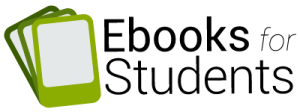
Download Your Copy of Serenade to the Big Bird by Bert Stiles in Epub or Kindle Format.
in OER CommonsIn epub format:
Serenade to the Big Bird – Bert Stiles
For your Kindle:
Serenade to the Big Bird – Bert Stiles
See this link for information about how to share files with students with tablets.
See this suggestion for reading ebooks in epub format on computers. Students without tablets can use the Readium app with the Chrome browser on their Chromebooks or computers at home. Readium does not have all the note taking features of Google Play Books on tablets, but it is a decent workaround.
Grade Level:
This book is easy Reading. Grade level is 5.6 according to the Flesch-Kincaid Readability Formula.
From reviews:
“A book of terrific impact. Perhaps the best to come out of World War II.” From The Philadelphia Inquirer.
“THE serenade is a simple and moving story of the war in the air. The big bird was a Flying Fort. She had a crew of ten men and all but one of them were 20 to 24 years old. Bert Stiles was the co-pilot. He had been in college before he joined and had ability as a writer. The pilot was Sam Newton. Beach, who was 34, was the ball turret gunner. and the only man in the crew who was married. He had been a mechanic before the war. He was a sleepy sort of guy. They went out on missions together into Germany from England. They ran into flak and had the daylights scared out of them, and burned out their guns shooting down 109’s and Focke-Wulfs. They dropped bombs on Berlin and other cities, and hated war, and did not like to think what their bombs had done. …“There was none of the tense struggle of physical combat in young Stiles’ life. You just sat there and took it—faced death up in the cold sky and couldn’t do anything about it. Any time you might disintegrate in a blast of flame. It didn’t help the nerves.” From a review in The New York Times.
Bert Stiles flew 35 missions as co-pilot of a Flying Fortress—the “big bird” of the title. SERENADE TO THE BIG BIRD is a vivid, close-up view of life in the bomber squadrons of the U.S. Eighth Air Force in World War II. Bert Stiles was a combat co-pilot of a B-17, flying missions over France and Germany in the spring and summer of 1944. This is his book, written between missions— a beautiful and terrible and gripping story of one plane and its crew.
Your Review Copy of Serenade to the Big Bird by Bert Stiles in Epub and Kindle Formats
in Review CopiesIn epub format:
Serenade to the Big Bird – Bert Stiles
For your Kindle:
Serenade to the Big Bird – Bert Stiles
They Called it “Purple Heart Valley”-A Combat Chronicle of the War in Italy by Margaret Bourke-White
in For Young Adults, Free Ebooks, Military History, Primary Source, World War IIAn excerpt from The New York Times review by Foster Hailey, November 26, 1944:
“Reading Miss White’s remarkable book and looking at her even more remarkable photographs, many of them taken under fire, you know that all the American men and boys, in Italy, in France, in India, China, Burma and the many Pacific islands, have what it takes to defeat their country’s enemies. That’s why they’re winning the war.
“Margaret Bourke-White’s photographic-written record of the weeks she spent slogging through the mud, riding a Jeep up and down Highway 6, climbing mountain peaks in the dark with her heavy equipment to get just the right place and the right light to shoot her pictures, photographing the quick, the dead and the dying in gun emplacements. front-line foxhole, emergency dressing station and rear-base hospital, is one of the best and most remarkable books to come out of the war. The author prefers to be known perhaps as a photographer; but this book qualifies her as a first-rate reporter, in command of a lean, hard prose that is the only true medium of description for the ordered insanity of war…
“…Although the most exciting photographs and the best reading are of battle. Miss Bourke-White gives the whole picture. She tells of the misery of the Italian civilians behind the lines; the black market through which some Italians fleeced other Italians; the bungling of the American Military Government, which (by a confession to her, she said, of one of its high officials) was more interested in how the United States would react to what it was doing than of getting a disagreeable job done quietly and efficiently.”
From Foreign Affairs: Reviewed By Robert Gale Woolbert July 1945
In this intimate, first-hand description of the Cassino campaign in Italy the author has accompanied her usual superb photography with exciting text.
Download in epub format for your Apple or Android device:
Download in mobi format for your Amazon ereader or Fire tablet:
From a Pulitzer-Prize Winning War Correspondent with Maps and a Study Guide
in For Young Adults, Free Ebooks, Korea, Military History, Primary Source, With a Study GuideRead about the first year of the Korean War in “War in Korea: The Report of a Woman Combat Correspondent.” The author, Marguerite Higgins, was the first woman to win a Pulitzer for international reporting. The book is about the battles at the start of the war as the armies moved up and down the Korean Peninsula. But Higgins is not concerned with military strategy. She writes about the lives of U.S. GIs, the Korean civilians, and how she navigated through a male dominated military who wanted to send her home.
The military historian, S.L.A. Marshall appreciated Higgins’s work: “This Maggie’s eye view of the Korean police action is downright irresistible in its candor, in its simple expression of the things which most of us feel strongly but can’t say very well, in its change of pace between the tragedy of the battlefield and the high comedy of much of human behavior in close relationship to it….Many of her word pictures are remarkable in their ability to convey much in little; where she philosophizes at all about men in battle her style is almost epigrammatic, and many of her observations have such a true ring that they deserve to be remembered and widely quoted.”
According to the Saturday Review of Literature it is “….a whale of a war story.”
Here is the ebook in pdf format:
War In Korea The Report Of A Wo – Marguerite Higgins
To read this ebook using Readium on a computer, or for Google Play Books on your tablet, or iBooks on an iPad, download this epub format.
To read on a device from Amazon, or on the Kindle app on your computer, here is the ebook in mobi format.
Directions on how to email this file to your device are here.
To add this mobi file to your Kindle for PC software to read the chapters on your computer, see these instructions .
The Kindle WhisperCast Service allows teachers, or librarians to send a mobi file to a group of student Kindle email addresses even if the document or ebook was not purchased on Amazon. In the WhisperCast Service, the mobi files you upload such as this one, will then be found in the Documents folder. Only items purchased on Amazon, will appear in the Books folder.
Why Does the Volume of Reading Matter?
in Literacy PracticesSee how the volume of reading influences reading comprehension. Could the volume of reading matter more than intelligence in reading comprehension?
What did Anne S. Cunningham and Keith Stanovich discover in their research?
https://www.aft.org/sites/default/files/periodicals/cunningham.pdf
What are the barriers to more reading which Cunningham and Stanovich advocate?
How do literacy practices influence the achievement gap in high schools?
Why do school districts rely so heavily on textbooks in high school history classrooms? What are the consequences of this decision?
The excerpt below is from The Wasted Years: American Youth, Race, and the Literacy Gap by James McCabe. Rowman and Littlefield, 2003. It describes the decision of the Montgomery County school system to depend on textbooks alone in most of the history courses being offered in high schools, and what the consequences of this decision are. While the spending numbers in this chapter are out-of-date, the recommendations at the end of the chapter may still useful to you as you work improve the reading skills of the students in your high school.
And for a very recent look at the barriers teachers face ordering books in Montgomery County, Maryland, see this abbreviated description of the instructional materials review process. The total process is here. It looks like nineteen steps are involved. Each must be fulfilled before a simple biography can arrive in a classroom. Obviously, the process makes it extremely difficult for teachers to obtain exciting books for their classes.
Here is the chapter with the recommendations about changing literacy practices.
Chapter 7: Books in Montgomery County High Schools
Quality
in How To Share Ebooks with Your StudentsSamples of all of our titles are available on Amazon so that you and your faculty, and students can see if the narratives are engaging.
The ebooks are a combination of young adult and regular trade biographies. These books were not published in the last couple of years. Typically, they are trade biographies or young adult titles published in the 60s, 70s, 80s or 90s. They are out of print in paper. We contacted the writers or the heirs of the writers and contracted with them for re-publication in ebook form. A few are public domain titles not available on Project Gutenberg or Internet Archive.
They are good reads and quality books; many were written by journalists whose mission was to inform without overwhelming readers with technical details. Other were written by authors who specialized in books for young adults such as the prize-winning Emma Gelders Sterne. Several were reviewed in the New York Times and other newspapers at publication. One of our writers was the first woman to win a Pulitzer prize as a foreign correspondent. Her ebook, War in Korea: The Report of a Woman War Correspondent is an easy to read account of the chaos in the first year of the Korean War.
And the FAQ section of our website contains advice on how to share the ebooks which you have downloaded from our site with your students.
Free ebook: Death is Incidental, A Story of Revolution in Mexico by Heath Bowman and Stirling Dickinson
in For Young Adults, Free Ebooks, Latino History, World HistoryThe writer, Heath Bowman, does not slow down to spell out the details of the two revolutions in this story. So the preface and introduction which add some details about the settings which may be useful to you.
People have died to own land for generations around the world. Bowman asks us when these deaths are necessary. Would you join a revolution for more land and more food for your family if it might mean your death or the deaths of your friends and neighbors?
Download the pdf version of Death is Incidental.
To read this ebook using Readium on a computer, or for Google Play Books on your tablet, or iBooks on an iPad, download this epub format.
To read on a device from Amazon, here is the ebook in mobi format.
Directions on how to email this file to your device are here.
To add this mobi file to your Kindle for PC software to read the chapters on your computer, see instructions at http://tinyurl.com/y8gsazq.
Free: Revolts, Resistance and Emancipation by Dorothy Sterling. Grade Level is 9.1
in African-American History, Connecting Reading and Writing Assignments, For Young Adults, Free EbooksHere is the story of the slavery issue from the first slave traders through the African-American part in early American history and the Civil War, and the events and people who played a part in the history-making document, the Emancipation Proclamation. Read about Gabriel Prosser and Nat Turner who led revolts, and the settlements of runaways in Florida, and other forms of resistance. Written for a young adult audience, the Flesh-Kincaid reading level is 9.1 which makes it accessible to many high school students.
To download an epub file, use this button
To download a mobi file for your Amazon device, click here
The fastest way to read the mobi file on your Fire tablet is to open the Silk browser and download it to your tablet. When you click on the file, it will open on your Fire device as a normal Kindle book. You will find it in the Downloads folder on your tablet. Some of the Kindle features such as annotating will not be available. After all you found it for free.
If you are using an earlier Kindle e-reader when the browser is less robust and you don’t use it very often, you may need to email the file to your device. Directions on how to email this file to your device are here.
To add this mobi file to your Kindle for PC software to read the chapters on your computer, see these instructions, or use Readium which is mentioned below. And of course, you will find directions on the web about how to sideload mobi files to your devices.
The Kindle Personal Document Service allows teachers, or librarians to send a mobi file to up to 15 student Kindle email addresses at a time.
With the Readium app, you and your students can read this ebook in epub format on computer screens. By changing the background color, and enlarging the font, the Readium experience is reasonable.
Adding ebooks to an Overdrive bookshelf
in How To Share Ebooks with Your StudentsThese instructions work for both Android and iPads.
You or your school can add ebooks to your Overdrive bookshelf without purchasing them through Overdrive.
If you email a book to your student’s gmail account, they will have the choice of loading it in an app such as Google Play books or saving it. By saving it, they can load it in Overdrive if your school insists that students use Overdrive for their bookshelves. The Amazon Kindle app and Google Play Books app offer superior features for students such as note taking, but this is not the time for an evaluation of apps.
To load the saved book in the Overdrive app.
Open a file explorer app (like AndroZip or ES File Explorer) where you will see your Downloads folder.
Tap the file you’ve just downloaded. A pop-up will appear asking what app you’d like to use to open the file.
Select the OverDrive app from the list. This will add the title to your Overdrive bookshelf.
See slightly different words about this process at http://help.overdrive.com/customer/portal/articles/1481190-what-to-do-if-a-downloaded-title-is-not-automatically-added-to-the-app-bookshelf-in-overdrive-for-android
To add epubs to an Ipad
These steps may not be necessary for Overdrive. Your server administrator can add ebooks to your Overdrive bookshelf. But if the server administrator is off for a few days…
Basically, email the ebooks to your students. They can then open the email containing the epub or epubs. Then they tap on the epub they want loaded or copied into an ereading app. Now then will see the choices below, and can make a choice by tapping on the bar to the right.
Sharing Books with Your Students out of date do not use
in How To Share Ebooks with Your Students, NewsAll of the information below about sharing ebooks also applies to free downloads from OERCommons.org
Using Google Play Books to share new ebooks with your students
iPads and iBooks
Questions?
How can you distribute copies to your students?
As the user of a school-wide license or a download from OERCommons.org, you can give copies to all of your students and their parents. And as you know, having interesting books for students to read, can help build their allegiance to the classroom.
Since none of the ebooks from Ebooks for Students, Ltd. contain digital rights management protection (DRM) you can share the files with your students easily. Your students won’t need to suffer through the installation of Adobe Reader or other software needed to read DRM protected ebooks.
Usually getting a book on to your Kindle or iPad is the easiest thing in computing. You click on the Buy button and a few minutes later your book is in your Library on your Fire or Paperwhite, or Android tablet or iPad.
But what about books which you buy from publishers outside of Amazon, or Google Play Books, or iBooks?
How do you distribute these books to your students?
We have described a number of strategies for this below. Importing these
direct from publisher books into tablets is easily done. The question
is which strategy will be the most efficient for you. We have also
complied some additional information about how the tablet experience
can help your students.
And we have included some suggestions about features in software such as
Text to Speech (TTS) which may help struggling readers. Since we
strongly believe that writing assignments tied to books can motivate
reading, we have also descriptions of the note taking features in the
ereading apps which students can use as complete their writing
assignments.
Distribution Methods
We would like to rank these distribution methods in terms of ease of use, but we don’t have any
feedback from users yet. So what follow is our impressions of ease of use. We love ease of use.
Ask your media librarian for help.
If you are working in a large high school, your media librarian is probably familiar with how to
distribute ebooks to students. But in a smaller school, you may need to share the books on your own so here are some of our suggestions.
We will discuss both the .epub format and the Kindle or .mobi format since your download will give you both to share with students and their parents.
And we will look at some of the other features of the major vendors beyond distributing ebooks.
Working with Google Play Books
1. Upload an ebook to Google Play Books.
If you have an email list of your students, you could send each of them a copy of the ebook in the
.epub format, and then ask them to upload it in Google Play Books on a computer at home or in the library. This will work well. The Upload feature is obvious and thus easy to use.
The only thing we find annoying about Google Play Books is that when you upload a book, the cover does not always appear immediately. We thought that something was wrong with the covers in our ebooks. Were they too tall or too wide? It ends up that this condition is well-known.
We suggest that you ask your students to press F5 to refresh the browser and then they will see the covers of the ebooks. (And if your students use Sigil or other software to produce their own ebooks, we suggest that they keep their book covers at 400 pixels wide or less to facilitate the uploading of these covers on Google Play Books.)
Here is an excellent YouTube video on how to upload files in Google Play Books:
https://youtu.be/y8cZqAUIb1c
Of course, your students will all need to have Google accounts, and know how to switch users on a public
computer. And then they will need to install the Google Play Book app on their Android or iPad tablet in order to read the books on their tablets.
This uploading of ebooks is done much more easily on a computer than on a tablet. As you can see below, the
Upload button is conspicuous. After the upload, the ebook will appear in their Play Books app on whatever Android or iPad tablet there are using.
The value of note taking
As you probably know the major apps such as Google Play Books, and the Amazon Kindle app offers features
which may be useful to your students. In these apps, students can take notes. Here is a video on taking notes in Google Play Books.
How to take notes in Google Play Books.
See Google’s instructions for taking notes here.
Highlighting material in Google Play Books takes a minute or two to learn.
After you select a word as the starting point of the highlight, you will need to move the blue marker to the
end of your highlight. You will then be able to see all your highlighted material and all your notes which you made in your tablet on your computer. And there you can paste these notes and highlights into your writing assignments. Since we strongly encourage students to take notes as they read in order to efficiently write about a book, this ability to copy your notes and highlights from an ebook into a word processor is crucial—the
sine qua non of an ereading app. More on this below.
How to pull notes from an ebook into a Writing Assignment
As writing instructors, we often reminded students that if they take notes on where they agree and
disagree with an author as they read, part of their papers have been
written. They don’t need to reread to see where they object to the
writer or why they object or agree with the writer.
In Google Play Books, you can open an ebook on your computer, and mouse over Contents at the top right which will turn blue. Then click on Contents. See the three vertical blue bars, then click on their Notes and highlight the notes you want to paste into a Word Processor.
With your notes highlighted on a computer, you can open a could copy them into a Word processor and
use your notes in your next writing assignment.
How to Turn on the Read Aloud feature in Google Play Books
As mentioned earlier, for students with reading difficulties, turning on a feature such as reading the book
out loud might be helpful. This is how the Google Play Books app handles it. It is very easy to do.
https://youtu.be/bj9LSX1_53E
And here is information in print about the same process:
https://support.google.com/googleplay/answer/1062965?hl=en
Our conclusion about Google Play Books, and the Android Tablets where you find often find it.
Ease of Use. We enjoyed the ease of use of uploading ebooks to the Google Play app and the general
ease of use in configuring the appearance of the page. Making the fonts, leading (spacing between lines), and margins larger make help struggling readers and all of this is easy to do in Play Books
And Google Play Books can be installed on very inexpensive tablets. While you can install Play Books on an iPad, we find that it will work well on Android tablets such as the Dragon Touch X-10 which we have owned for a couple of weeks. And it is now less than $100 new. We enjoy the large screen the X-10 provides. The screen is a line or two taller than a hard cover book which some students will like. The reviews of this tablet on Amazon are very positive, but prices can be better on Ebay especially through vendors such as Tablet-Express. We have bought three refurb models from this vendor with scratches that we didn’t notice at very good prices. Note that the Dragon Touch makes 10″ tablets in two different models: the X-10 and the A1 X Plus which have different specs. We have not tested the A1 X Plus which has lower resolution, and lacks IPS.
It would be interesting to see if providing students with choices of devices before purchases would increase their adoption of these devices. It would also be interesting to see if choices of courses and reading and writing assignments mattered. Would students who had to choose among electives in the humanities be more committed to their work?
How to Sideload content to an Android tablet from a PC or Mac
If students’ email addresses are not avaiable, they can always download ereading apps in a school library with WiFi on to their tablets, and then sideload ebooks on to their tablets from a computer in a library. It is more tedious than the email options, but it works. For more information about this process called sideloading see https://www.52novels.com/sideloading-your-ebooks-to-a-device-or-app/
Here is another look at the same process, and of course there are YouTube videos.
Are any features missing in Google Play Books which are available elsewhere?
Word Wise. A new feature called Word Wise displays synonyms for difficult words on a page in some Kindle ebooks. Unfortunately, Amazon is implementing it unevenly, and Word Wise is not available all Kindle ebooks . We have asked Amazon to change the publishing process so that publishers can opt to turn it on during publication of new books on Amazon.
But what about the giant of the ebook world: Amazon and its Kindle Products.
Amazon, Kindle and How to Distribute Books to Kindles and Other Devices
The low tech distribution method. If students and parents already have Kindles, email content such as Mobi files to students’ or parents’ Kindle email addresses. http://www.amazon.com/gp/sendtokindle/email
Of course, they will need to discover their Kindle addresses and someone will need to copy them into a spreadsheet and create an email list.
Can you email ebooks to students who are using the Kindle app on an Android tablet or iPad?
Yes, after a user signs into the Kindle app on any tablet, Amazon assigns the tablet a unique email address. To see the email addresses for your tablets, see instructions.
Another method to distribute your ebooks which can scale to include large numbers of students. Use Whispercast to distribute ebooks to Kindles Fires and other equipment purchased from Amazon.
(With a price point of $50, the Kindle Fire 7 Display is an outstanding value. With an additional benefit of a free Fire when five are purchased, the deal is even better. See
https://www.amazon.com/gp/browse.html?node=12714749011 )
As mentioned earlier, if your tablets or ereaders were purchased from Amazon as part of an educational
purchase, you or your school will set up a roster with all of the devices from one purchase order.
What is another way to distribute ebooks to students or parents through
Whispercast if their Kindles or tablets are not registered to the school?
Using Whispercast, you can send a subscription link out to students’ or parents’ email addresses. When they click on the link, they will join your network on which you can distribute ebooks in .mobi format.
After they click on this URL, they will be on your roster if the email address they gave you is associated with a Kindle device or a tablet with a Kindle app.
How does Amazon handle collecting notes taken from ebooks so that these
notes can be reused in writing assignments?
As you might expect, Amazon has desktop applications similar to Google’s sofware, where your students can
collect their notes and paste them into word processors. Students could download the free Kindle for PC application or the free Kindle for Mac in order to see the notes they have taken while reading an ebook. And these notes can be pasted into a word processor.
Another way is go to https://kindle.amazon.com/your_highlights
from where notes and highlights can be pasted. And a student can push
in the context of the highlight or note by clicking on Read More
at Location XXX which will open the applications above.
How does Amazon handle Text to Speech (TTS) which may help some readers?
While Amazon has been criticized for abandoning TTS in its ereaders, it is available
on tablets such as the 7” Amazon Fire.
But what about the Mercedes-Benz of tablets, the iPad?
How does it handle uploading of ebooks to students, note taking, and
pasting of notes into essays, and Text to Speech (TTS) for students
with reading problems?
The quality of the text on the screen in the iPad is stunning but so is the price relative to the Amazon
Fire and Android tablets. This cost-benefit decision is best made locally as school districts face a variety of economic environments.
Since your students can install Google Play Books on their iPads, all of our comments for the Play Books app
could apply to the iPad also.
How to share ebooks without DRM which you have purchased with your
students’ iPads?
Your students could go to a designated computer in your school’s library, find a folder containing the ebook
you want to distribute under your name, and transfer it using a micro usb to usb cable to their iPads.
For students and teachers who have never used iTunes, this strategy may be slow the first time. As this
documentation points out, there are a number of steps in iTunes, and it has to be on both computers.
See
http://www.galaxie.com/installing-ebooks.
But the syncing does work and the books you have selected will appear
in iBooks on the target iPad.
How to Turn on Speech on the iPad?
See the Assistive Technology Blog at http://bdmtech.blogspot.com/2014/04/ipad-mini-nexus-7-or-kindle-fire-hdx.html
Adding ebooks to an Overdrive app on a tablet
These instructions work in Android.See below for iPads.
You or your school can add ebooks to your Overdrive bookshelf without purchasing them through Overdrive.
If you email a book to your student’s gmail account, they will have the choice of loading it in an app such as Google Play books or saving it. By saving it, they can load it in Overdrive if your school insists that students use Overdrive for their bookshelves. The Amazon Kindle app and Google Play Books app offer superior features for students such as note taking, but this is not the time for an evaluation of apps.
To load the saved book in the Overdrive app.
Open a file explorer app (like AndroZip or ES File Explorer) where you will see your Downloads folder.
Tap the file you’ve just downloaded. A pop-up will appear asking what app you’d like to use to open the file.
Select the OverDrive app from the list. This will add the title to your Overdrive bookshelf.
See slightly different words about this process at http://help.overdrive.com/customer/portal/articles/1481190-what-to-do-if-a-downloaded-title-is-not-automatically-added-to-the-app-bookshelf-in-overdrive-for-android
For adding epubs to an Ipad with Overdrive or Google Play Books as the ereading app
The steps below may not be necessary for Overdrive. Your server administrator can add ebooks to your Overdrive bookshelf. But if the server administrator or media librarian is off for a few days your students can easily add new epubs to their Overdrive bookshelves on their iPads.
Basically, email the ebooks to your students. They can then open the email containing the epub or epubs. Then they tap on the epub they want loaded or copied into an ereading app. Now then will see the choices below, and can make a choice by tapping on the bar to the right.
But what about students who don’t have Google accounts or Amazon accounts needed for the Kindle app?
How can they access ebooks?
There are a number of functional ereading apps such as FBreader, CoolReader, and Moon Plus Reader which are free and can be installed on any tablet with WiFi access. We especially like Moon Plus Reader since it can be set up to provide a display with the indents which make it look like you are reading a book. So a student can go into your school’s library or media room, and then sideload the ebooks from your folder to his or her tablet.
See a review of Moon Reader here:
https://www.yahoo.com/tech/moon-reader-review-220655508.html
And then they copy the ebook files from a computer in a library onto their tablets with a USB to micro-USB
cable, the same cable used in charging cell phones. This is called sideloading, and we have described it earlier.
The display in Moon Plus can be made to be beautiful. But you will need to do some work in
Moon Plus to get great pages. The default is not perfect. To get to the appearance we like, that is, with indented paragraphs and no lines between paragraphs, you will need to go into the Control Bar
on the top right, then Visual Options, the Miscellaneous at the
bottom, then see the Typesetting Options, and click on INDENT FIRST
LINE OF PARAGRAPH, AND another option, TRIM BLANK LINES AND SPACES.
How does the export of notes work in an ereader app such as Moon Readers
You can export your notes to a email program from the page you are
reading by clicking on the bookmark icon, and click on SHARING to
select from a variety of methods of sharing.
Other apps such as FBReader work perfectly well, but the appearance of their pages can’t be customized
as fully as what Moon Reader Plus offers.
The only danger lurking in Moon Reader is that an unwary user can set off the Scroll feature fairly easily. Please warn students that this feature once activated can be turned off by drawing a finger across the middle of a page.
More books with inexpensive site licenses
See https://ebooksforstudents.org/ for a description of the ebooks in our catalogue and links to secure sites where you can purchase class set licenses for these ebooks.
Questions or feedback: Please write us at support@ebooksforstudents.org
© Ebooks for Students, Ltd. 20016